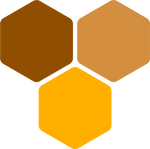Securing Nginx reverse proxy with Let's Encrypt SSL

A reverse proxy is a bridge between the host (client) and the application server. It routes client requests, relaying data to target servers, then delivers the server’s response to the client.
You can use your reverse proxy as a way to secure the connection between your client and your server, so that you will have a unified and centralized security configuration for all your apps.
In this tutorial, I’ll show how to set up free SSL with Let’s Encrypt using the Nginx reverse proxy. We will assume that you already have a working Nginx installation and a domain properly setup. Please refer to our guide here if you don’t: Nginx reverse proxy setup on Ubuntu servers
We only use Ubuntu servers at Honeyside. We recommend you to do the same. Therefore, this guide will only cover installation and configuration on Ubuntu.
Install Certbot
First, let’s install Certbot (a command line tool for generating Let’s Encrypt SSL certificates, automatically):
sudo apt update sudo apt install certbot sudo apt install python3-certbot-nginx
Run Certbot
Now, let’s run Certbot:
sudo certbot --nginx -d example.com -d www.example.com
Replace example.com with your target domain. You need an extra -d parameter per each subdomain, including www.example.com, as shown above.
Respond to prompts from Certbot to configure your Let’s Encrypt settings, which involves entering your email address and agreeing to the Let’s Encrypt terms of service.
Once certificate generation is complete, Nginx automatically reloads with the new settings.
Certbot will show you a message indicating that certificate generation was successful and specifying the location of the certificate on your server.
Congratulations! You have successfully enabled https://example.com and https://www.example.com
You now can browse your website or app at https://example.com and https://www.example.com
Renewing the certificates
Let’s Encrypt SSL certificates automatically expire after 3 months. By default, you need to renew the certificates manually by running:
/usr/bin/certbot renew --quiet
Configuring automatic renewal
If you wish to renew the certificates automatically, you’ll need to add a cron job to do so.
Open your crontab file:
crontab -e
Now add the renewal command as follows:
0 12 * * * /usr/bin/certbot renew --quiet
Save and close the file. If you chose nano as your editor, you can do so with CTRL+O, then Y.
Conclusions
That’s it, congratulations on installing adding Let’s Encrypt SSL to your Nginx installation!
You should now be able to access the application running on port 4000 by navigating to https://example.com (replace with your domain name).
Table Of Contents
Related Posts
Quick Links
Legal Stuff