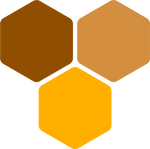Argan 1.0.1 - Documentation

Argan is an enterprise meetings platform, with audio, video and screen sharing. It can have infinite meeting rooms and instant messaging within the meeting. It is based on mediasoup, and it uses getUserMedia underneath.
This documentation covers version 1.0.1, sold through CodeCanyon here. If you haven’t purchased it yet, feel free to have a look!
Introduction
First of all, Thank you so much for purchasing this item and for being our loyal customer. You are awesome!
With your purchase, you are entitled to get free lifetime updates to this product.
This documentation will show you all of Argan’s features. Please go through the documentation carefully to understand how to configure your Argan messaging & conferencing system properly. No coding experience is required. In fact, you won’t have to code at all! You will just have to edit a couple of configuration files and run a couple of scripts.
If you have questions or need support, please reach out using forum.honeyside.it, so that your questions will help future users with the same issue. If you don’t want the trouble to go through the installation process yourself, contact us at support@honeyside.it in order to request paid installation service.
We will also answer to support requests via email for free (after requesting proof of purchase). However, we strongly recommend to use our forum, in order to help each other. Proof of purchase is not required for joining the forum or asking questions on the forum, because we value community above bureaucracy.
Features
Argan is an enterprise meetings platform. It is composed of three pages:
- The home page, which prompts the user for a meeting key. It is also possible to generate a random key with random english words.
- The “join” page, which prompts the user for displayed name and gravatar email. The user can also enable or disable microphone and camera before joining the meeting (with camera preview).
- The “meeting” page, which is the actual meeting.
The meeting page is composed of:
- The main layout, with an interface for each user.
- The meeting bar at the bottom, with controls to manage camera, microphone and screen.
- The meeting drawer at the right, with in-meeting real-time messaging, a list of connected peers and some useful configuration settings.
Each user has its own interface, by default a gravatar picture (derived from the user email) and a name. If the user activates video, the avatar disappears and the name becomes visible on hover.
Peers can be hidden (they will disappear from the main screen, and they will stay visible only in the side drawer).
Interfaces can be pinned: in this case, one peer will stand out in a bigger square on the left. This is very useful for screen sharing. In fact, Argan automatically enters UI Pinned mode when screen sharing starts.
Requirements
Argan can run on any OS or machine that supports Node.js v18, with at least 2GB of RAM. However, in order to provide a safe environment for the unexperienced user, we recommend using Ubuntu 22.04 LTS or 20.04 LTS. We provide fully automated installation (via installation script) and full installation instructions for Ubuntu only.
For the unexperienced user, we recommend buying a cheap Ubuntu 22.04 LTS or 20.04 LTS VPS from DigitalOcean or OVH, then following the Automated Installation section. Choose a server next to your physical location (if you are in Europe, France and Germany are ok). We are not affiliated with OVH and DigitalOcean, and we do not gain commission from your VPS purchase. They just happen to work well at the time of writing.
Make sure to have at least 2GB of RAM, please double-check. Also, 4GB would be way faster.
IMPORTANT: make sure to open at least ports 80, 443 and 10000-12000 through your firewall, both on UDP and TCP.
Automated installation
Welcome to Argan: Enterprise Meetings Platform!
Whether experienced user or not, it is always a pleasure to run a fully automated installation. Please be aware that the automated installer will work only on Ubuntu. We recommend installing Argan on a clean server.
Connect to your server via SSH as root user, upload the Argan .zip archive and extract it in a location of your choice. cd into that location. Run ./launcher setup and follow instructions on screen.
At the end of the installation process, Argan will be reachable on port 4000 and the nginx reverse proxy will be configured for ports 443 and 80.
You can stop Argan with ./launcher stop. You can start Argan again with ./launcher start. You can restart Argan with ./launcher restart.
To upgrade to a newer version, overwrite the folder contents and run ./launcher rebuild.
To elevate your shell to root, use
sudo su.If you get error Command ‘node’ not found run command
source ~/.profilethen retry.IMPORTANT: make sure to open at least ports 80, 443 and 10000-12000 through your firewall, both on UDP and TCP.
Manual installation
You must have experience in server management to deploy the app manually. Do not attempt this if you do not know what you are doing. Contact us at support@honeyside.it in order to request a paid custom installation service or go back to Automated Installation.
Requirements
You will need the following software installed in order to properly run Argan.
- Build Essential: you will need a C++ compiler and a Python 3 compiler to install certain backend dependencies. In Ubuntu, this is handled using
apt-get install build-essential python3 python3-pip. - Node.js: you will need Node.js 18.12.1 or latest Node.js v18.
- Reverse Proxy: you will need a reverse proxy for SSL. We recommend nginx.
The following software is highly recommended:
- Yarn: for dependency management, in place of npm.
- pm2: for process management.
Installation
- Extract archive contents.
- Install build essential package or equivalent for your system.
- Install Python 3 and Python 3 pip.
- Install Node.js v18. Using nvm (Node Version Manager) may help you manage your server later.
- cd into backend and yarn or npm install all dependencies.
- Copy backend/.env.example into backend/.env
- Edit backend/.env according to your needs.
- Run backend/index.js.
- cd into frontend and yarn or npm install all dependencies.
- Copy frontend/.env.example into frontend/.env
- Edit frontend/.env according to your needs.
- Setup nginx with reverse proxy on port 4000 (default) or to the port of your choice. In Ubuntu, this is handled using
apt-get install nginx. - Setup certbot SSL for your domain (required for the meeting to work). In Ubuntu, this is handled using
apt-get install certbot python3-certbot-nginx(requires Python 3). - Don’t forget to open port 80, 443 and 10000-12000.
Example nginx configuration (before running certbot):
server {
listen 80 default_server;
listen [::]:80 default_server;
server_name argan.example.com;
location / {
proxy_pass http://localhost:4000;
}
}
How to run certbot:
sudo certbot --nginx -d argan.example.com --non-interactive --agree-tos -m your-email@example.com
A thorough example of installation process is the launcher file. You may want to take a look at that file and edit according to your needs.
IMPORTANT: make sure to open at least ports 80, 443 and 10000-12000 through your firewall, both on UDP and TCP.
Support
Please remember you have purchased a very affordable piece of software, and you have not paid for a full-time software development agency. Occasionally we will help with small tweaks, but these requests will be put on a lower priority due to their nature. Support is also 100% optional and we provide it for your connivence, so please be patient, polite and respectful.
Please use the Honeyside Forum for support requests. This way, your questions will be available for all Honeyside users to be read and answered. You will also receive an official answer (or confirmation) from us as soon as possible. If you still prefer to contact us directly, visit our CodeCanyon profile page or ask your question via email at support@honeyside.it. If you choose the Forum, a huge thank you from us in advance!
Support for our items includes:
- Responding to questions or problems regarding the item and its features
- Fixing bugs and reported issues
- Providing updates to ensure compatibility with new software versions
Item support does not include:
- Customization and installation services
- Support for third party software and plug-ins
Before seeking support, please…
- Make sure your question is a valid Argan Issue and not a customization request.
- Make sure you have read through the documentation and any related video guides before asking support on how to accomplish a task.
- Make sure to take a look at the Honeyside Forum first.
- Make sure you are running Argan in a proper Node.js environment. See the Requirements section above for more.
- If you have customized your Argan installation and now have an issue, back-track to make sure you didn’t make a mistake. If you have made changes and can’t find the issue, please provide us with your changelog.
- Almost 80% of the time we find that the solution to people’s issues can be solved with a simple “Google Search”. You might want to try that before seeking support. You might be able to fix the issue yourself much quicker than we can respond to your request.
- Make sure to state the name of the item you are having issues with when requesting support via CodeCanyon.
Changelog
Once again, thank you so much for purchasing Argan!
----------------------------------------------------------------------------------------- 1.0.1 - December 20th, 2022 - enhanced documentation - minor bug fixing 1.0.0 - December 16th, 2022 - first version -----------------------------------------------------------------------------------------
Copyright and license
Argan is sold exclusively through CodeCanyon (Envato marketplace), where the CodeCanyon Standard Licenses apply.
You will need one Regular License for each installation of Argan. If you are planning to sell products that will include the Argan original or modified source, you will need an Extended License.
Copyright © Honeyside - All Rights Reserved
Unauthorized copying of the Argan source and/or executable files, via any medium, is strictly prohibited.
Table Of Contents
Related Posts
Quick Links
Legal Stuff