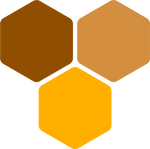Argan Mobile 1.0.2 - Documentation

Argan Mobile is a mobile enterprise meetings platform, with audio, video and screen sharing. It can have infinite meeting rooms and instant messaging within the meeting. It is based on mediasoup, and it uses getUserMedia underneath.
This documentation covers version 1.0.2, sold through CodeCanyon here. If you haven’t purchased it yet, feel free to have a look!
Introduction
First of all, Thank you so much for purchasing this item and for being our loyal customer. You are awesome!
With your purchase, you are entitled to get free lifetime updates to this product.
This documentation will show you all of Argan Mobile’s features. Please go through the documentation carefully to understand how to configure your Argan Mobile system properly. No coding experience is required. In fact, you won’t have to code at all! You will just have to edit a couple of configuration files and run a couple of scripts.
Mobile apps do not have included direct support. If you need help with rebranding, customizing or publishing the app, contact us at support@honeyside.it for a quote. However, we strongly recommend to use our forum, in order to help each other. Proof of purchase is not required for joining the forum or asking questions on the forum, because we value community above bureaucracy.
If you don’t want to spend more money and need support, you can use forum.honeyside.it for free. We do not guarantee any timeframe for forum responses over unsupported items (such as mobile apps). If you don’t want the trouble to go through the installation process yourself, contact us at support@honeyside.it in order to request paid installation service.
Features
Argan Mobile is a mobile enterprise meetings platform. It is composed of three screens:
- The home view, which prompts the user for a meeting key. It is also possible to generate a random key with random english words.
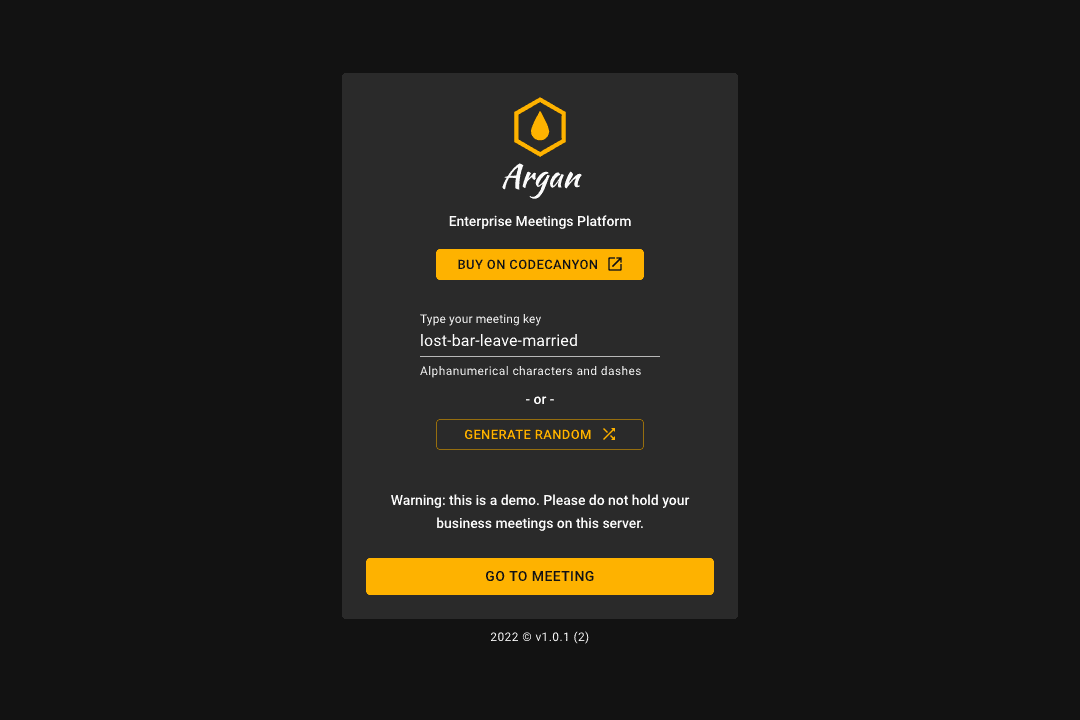
- The “join” view, which prompts the user for name and email. The user can also enable or disable microphone and camera before joining the meeting (with camera preview).
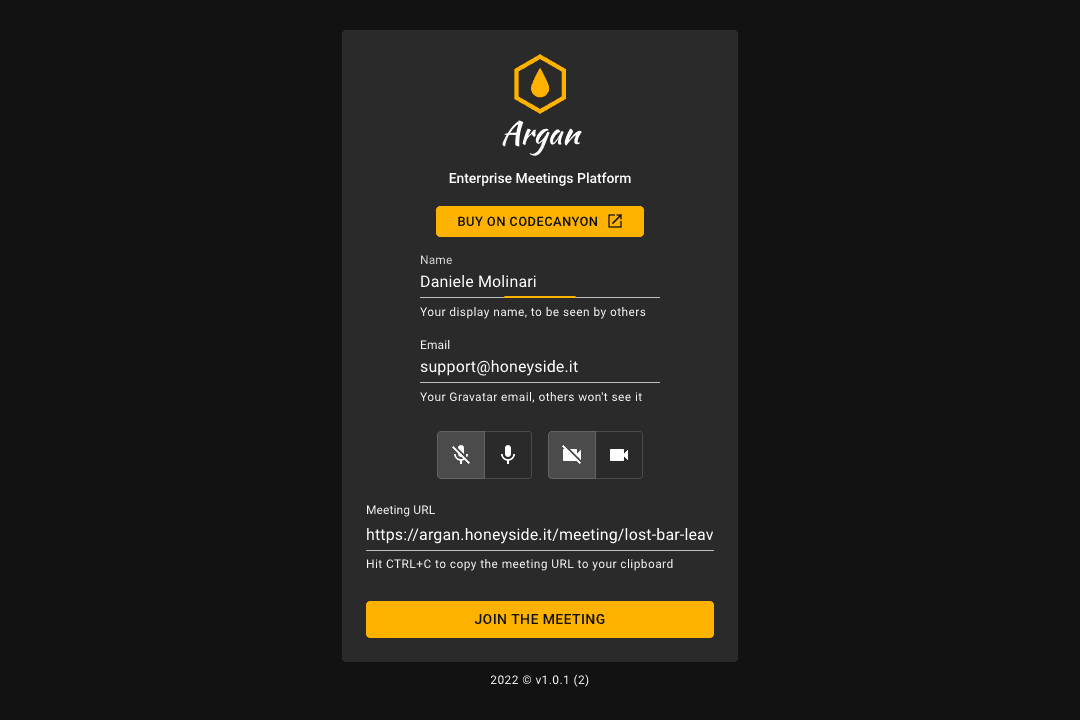
- The “meeting” view, which is the actual meeting.
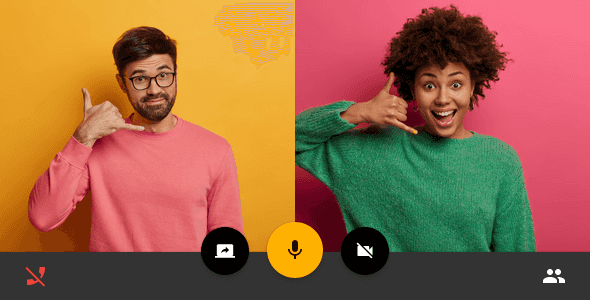
The meeting page is composed of:
- The main layout, with an interface for each user. By default, the user interface shows the user’s name and an avatar (pulled from Gravatar via the email).
- The meeting bar at the bottom, with controls to manage camera, microphone and screen.
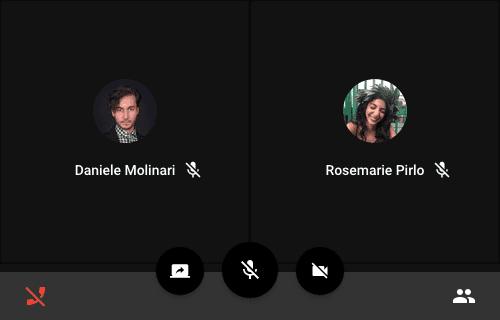
- The meeting drawer at the right, with a list of connected peers and some useful configuration settings.
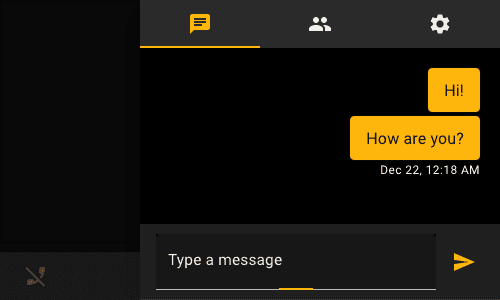
Each user has its own interface, by default a gravatar picture (derived from the user email) and a name. If the user activates video, the avatar disappears and the name becomes visible on hover.
Peers can be hidden (they will disappear from the main screen, and they will stay visible only in the side drawer).
Interfaces can be pinned: in this case, one peer will stand out in a bigger square on the left. This is very useful for screen sharing. In fact, Argan automatically enters UI Pinned mode when screen sharing starts.
How do meetings work?
In this section, I will try to de-mystify the magic world of meetings.
The first thing that you need in order to have a meeting is two or more peers. Each peer shall have a name (or an id, or both). All peers must communicate to all others their presence in the meeting, so that a proper UI can be rendered.
Each peer will need a persistent channel to send data to the server. We call this a producer transport.
Then, each peer will need to stream its own camera and microphone. There will be one producer for the camera and one producer for the microphone, both going through the same producer transport.
If there is screen sharing, we will have a third producer going through the same producer transport.
Now, each peer will need a persistent channel to receive data from the server. We call this a consumer transport.
Then, each peer will need to consume every stream of every other peer. There will be one producer for the camera and one producer for the microphone of each peer, both going through the same consumer transport.
If there is screen sharing, we will have a third consumer going through the same consumer transport.
When the meeting ends, the producer transport of the peer and all consumer transports attached to it get closed.
That’s it, meetings are complex, but they are not magic!
Project structure
The project is composed of a Node.js backend (inside the backend folder) and a React Native mobile app (inside the mobile-app folder). Both backend and mobile app can run on any machine supporting Node.js v18.x.x. Android will run anywhere. You can run the app on iOS only if you own a Mac, though.
Then, there is a launcher script, for automated installation, which will only run on Ubuntu machines. If you want to use a different OS, you will have to follow the “Manual installation” steps.
Backend
The backend config.js file is responsible for parsing your configuration options from the .env file, plus it holds some hardcoded configuration options that you should not touch unless you are very experienced with Node.js.
You need to have a .env file in order to run the Argan backend. A pre-filled one will be generated for you by the automated installer, but you can also manually copy from .env.example. This can be done with the command cp .env.example .env.
The backend has a single entry point, the index.js file and three subsystems under the src folder: HTTP Server, socket.io and Mediasoup.
The HTTP Server subsystem has two jobs:
- Serving the frontend to the user (from the location
../frontend/build) only if you purchase Argan web too - Listen for new socket.io connections
The socket.io subsystem is responsible for two-way communication between frontend (or mobile app) and backend. socket.io is the true core of Argan. Event names are quite self-explanatory:
joinis used to add a user (name, email, uuid) to the meetingleaveis used to remove the current user from the meetinggetRouterRtpCapabilitiesgets the RTP Capabilities of the backend. Default configuration is OPUS + VP8. Mess with this only if you know what you are doing.createProducerTransportcreates a new producer transport (should be one per user).createConsumerTransportcreates a new consumer transport (should be one per user).connectProducerTransportconnects a producer transport by user id.connectConsumerTransportconnects a consumer transport by user id.producestarts producing a stream through a producer transport.consumestarts consuming a produce stream through a consumer transport.resumeresumes producing a paused consumer transport. For a variety of reasons, video streams start paused, therefore this is called right afterconsume.closeProducerremoves a producer and all connected streams (also on the consumer side).
The Mediasoup subsystem is responsible for the audio and video streaming transports used by socket.io above.
Mobile app
The mobile-app/src/config.js file is the main configuration file of your app. Please edit this file after installing your backend.
The folder structure is a standard React + Redux setup. index.js is the entry point of the app. App.js is where routing happens. The main source code is inside the src folder:
reducerscontains the redux state of the app.actionscontains async redux actions. IO actions are responsible for communication with the backend. Media actions are responsible for audio, video and screen stream management.assetscontains fonts and images.layoutscontains the React Router layouts. Argan is a very simple script, therefore there is only one layout here, the Meeting layout.viewscontains the pages of the app. There are three pages: Home, Join and Meeting.themecontains global settings, such as primary and accent color (button colors, backgrounds etc).commoncontains components used through multiple views.utilscontains functions used in a variety of places, such as the logger.
Connection to the server happens in the App.js file, via two actions: setupSocket and setupMedia. This automatically creates and connects both a producer and a consumer transport for the user.
After joining the meeting, the transports start streaming via calls to the “produce” and “consume” api.
Requirements
The Argan backend can run on any OS or machine that supports Node.js v18, with at least 2GB of RAM. However, in order to provide a safe environment for the unexperienced user, we recommend using Ubuntu 22.04 LTS or 20.04 LTS. We provide fully automated installation (via installation script) and full installation instructions for Ubuntu only.
For the unexperienced user, we recommend buying a cheap Ubuntu 22.04 LTS or 20.04 LTS VPS from DigitalOcean or OVH, then following the Automated Installation section. Choose a server next to your physical location (if you are in Europe, France and Germany are ok). We are not affiliated with OVH and DigitalOcean, and we do not gain commission from your VPS purchase. They just happen to work well at the time of writing.
Make sure to have at least 2GB of RAM, please double-check. Also, 4GB would be way faster.
IMPORTANT: make sure to open at least ports 80, 443 and 10000-12000 through your firewall, both on UDP and TCP.
Automated installation
Welcome to Argan: Enterprise Meetings Platform!
Whether experienced user or not, it is always a pleasure to run a fully automated installation. Please be aware that the automated installer will work only on Ubuntu. We recommend installing Argan on a clean server.
Connect to your server via SSH as root user, upload the Argan .zip archive and extract it in a location of your choice. cd into that location. Run ./launcher setup and follow instructions on screen.
At the end of the installation process, Argan will be reachable on port 4000 and the nginx reverse proxy will be configured for ports 443 and 80.
You can stop Argan with ./launcher stop. You can start Argan again with ./launcher start. You can restart Argan with ./launcher restart.
To upgrade to a newer version, overwrite the folder contents and run ./launcher rebuild.
To elevate your shell to root, use
sudo su.If you get error Command ‘node’ not found run command
source ~/.profilethen retry.IMPORTANT: make sure to open at least ports 80, 443 and 10000-12000 through your firewall, both on UDP and TCP.
Manual installation
You must have experience in server management to deploy the app manually. Do not attempt this if you do not know what you are doing. Contact us at support@honeyside.it in order to request a paid custom installation service or go back to Automated Installation.
Requirements
You will need the following software installed in order to properly run Argan.
- Build Essential: you will need a C++ compiler and a Python 3 compiler to install certain backend dependencies. In Ubuntu, this is handled using
apt-get install build-essential python3 python3-pip. - Node.js: you will need Node.js 18.12.1 or latest Node.js v18.
- Reverse Proxy: you will need a reverse proxy for SSL. We recommend nginx.
The following software is highly recommended:
- Yarn: for dependency management, in place of npm.
- pm2: for process management.
Installation
- Extract archive contents.
- Install build essential package or equivalent for your system.
- Install Python 3 and Python 3 pip.
- Install Node.js v18. Using nvm (Node Version Manager) may help you manage your server later.
- cd into backend and yarn or npm install all dependencies.
- Copy backend/.env.example into backend/.env
- Edit backend/.env according to your needs.
- Run backend/index.js.
- Setup nginx with reverse proxy on port 4000 (default) or to the port of your choice. In Ubuntu, this is handled using
apt-get install nginx. - Setup certbot SSL for your domain (required for the meeting to work). In Ubuntu, this is handled using
apt-get install certbot python3-certbot-nginx(requires Python 3). - Don’t forget to open port 80, 443 and 10000-12000.
Example nginx configuration (before running certbot):
server {
listen 80 default_server;
listen [::]:80 default_server;
server_name argan.example.com;
location / {
proxy_pass http://localhost:4000;
}
}
How to run certbot:
sudo certbot --nginx -d argan.example.com --non-interactive --agree-tos -m your-email@example.com
A thorough example of installation process is the launcher file. You may want to take a look at that file and edit according to your needs.
IMPORTANT: make sure to open at least ports 80, 443 and 10000-12000 through your firewall, both on UDP and TCP.
Running the app
First, some requirements:
- Install Node.js v18. If you have a Mac with Homebrew,
brew install node@18will do the job, otherwise download from here. - (iOS only) Install
cocoapods. Official guide here.
Android
Install Android Studio from here with the default settings. Open the mobile-app/android folder in Android Studio, it will install all required components automatically.
After gradle sync is finished, you can run the app via the “play” button at the top. If you don’t have a physical device connected, remember to add a new emulator first.
Alternatively, run the app with yarn android (make sure your environment is properly configured).
iOS
Install Xcode with the default settings. Make sure you have cocoapods installed. Run pod install in the mobile-app/ios folder. Open the mobile-app/ios project. Run it on an emulator of your choice.
Alternatively, run the app with yarn ios (make sure your environment is properly configured).
Rebranding
Rebranding means changing the name from Argan to something else. Here are the steps to take:
- Change the app title in
mobile-app/config.js. - Replace the logo at
mobile-app/src/assets/logo.png. - Rename the app, package name and bundle identifier. This tool might help you with the job: react-native-rename.
- Clean build folders with both Xcode and Android Studio.
Publishing
IMPORTANT: even though you own a license to the source code of Argan, you are not authorized to publish another app with the same name and / or logo and / or app icon to Google Play and App Store. You must rebrand the app before publishing. DO NOT ATTEMPT to publish without rebranding, or you’ll risk facing a copyright claim.
Publishing an app to App Store and Google Play is a tiring and bothersome process. If you have never been through it, you are in for one hell of a ride. In case of trouble, contact us at support@honeyside.it for paid support (not included in your Argan Mobile purchase).
Android
Here is the official Google Play guide from the React Native website. I could not explain the process more clearly.
iOS
Here is the official App Store guide from the React Native website. I could not explain the process more clearly.
Support
Please remember you have purchased a very affordable piece of software, and you have not paid for a full-time software development agency. Occasionally we will help with small tweaks, but these requests will be put on a lower priority due to their nature. Support is also 100% optional and we provide it for your connivence, so please be patient, polite and respectful.
Please use the Honeyside Forum for support requests. This way, your questions will be available for all Honeyside users to be read and answered. You will also receive an official answer (or confirmation) from us as soon as possible. If you still prefer to contact us directly, visit our CodeCanyon profile page or ask your question via email at support@honeyside.it. If you choose the Forum, a huge thank you from us in advance!
Support for our items includes:
- Responding to questions or problems regarding the item and its features
- Fixing bugs and reported issues
- Providing updates to ensure compatibility with new software versions
Item support does not include:
- Customization and installation services
- Support for third party software and plug-ins
Before seeking support, please…
- Make sure your question is a valid Argan Issue and not a customization request.
- Make sure you have read through the documentation and any related video guides before asking support on how to accomplish a task.
- Make sure to take a look at the Honeyside Forum first.
- Make sure you are running Argan in a proper Node.js environment. See the Requirements section above for more.
- If you have customized your Argan installation and now have an issue, back-track to make sure you didn’t make a mistake. If you have made changes and can’t find the issue, please provide us with your changelog.
- Almost 80% of the time we find that the solution to people’s issues can be solved with a simple “Google Search”. You might want to try that before seeking support. You might be able to fix the issue yourself much quicker than we can respond to your request.
- Make sure to state the name of the item you are having issues with when requesting support via CodeCanyon.
Changelog
Once again, thank you so much for purchasing Argan!
----------------------------------------------------------------------------------------- 1.0.2 - June 13th, 2023 - minor bug fixing - catching some very rare issues happening during loss of connectivity 1.0.1 - March 8th, 2023 - remove unwanted characters from meeting key 1.0.0 - February 1st, 2023 - first version -----------------------------------------------------------------------------------------
Copyright and license
Argan is sold exclusively through CodeCanyon (Envato marketplace), where the CodeCanyon Standard Licenses apply.
You will need one Regular License for each installation of Argan. If you are planning to sell products that will include the Argan original or modified source, you will need an Extended License.
Copyright © Honeyside - All Rights Reserved
Unauthorized copying of the Argan source and/or executable files, via any medium, is strictly prohibited.
Table Of Contents
Related Posts
Quick Links
Legal Stuff